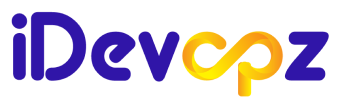Passionate DevOps| Automation| Excel in AWS Services| Known knowledge of Container deployment|Docker and Kubernets|CI/CD pipeline |Jenkins|Terraform|Enthusiastic player in Software Development LifeCycle
Introduction
ManageIQ is a robust cloud management platform that enables users to manage multiple cloud providers from a single interface. Integrating AWS with ManageIQ allows you to monitor, control, and automate your cloud infrastructure efficiently. In this guide, we will walk through the steps to set up ManageIQ, link your AWS account, and explore the services available within ManageIQ.
Step 1: Setting Up ManageIQ with Docker
To deploy ManageIQ using Docker, follow these steps:
1. Pull the ManageIQ Docker Image
docker pull manageiq/manageiq:quinteros-2.2
2. Run the ManageIQ Container
docker run -d -p 8043:443 manageiq/manageiq:quinteros-2.23. Verify the Running Container
docker ps4. Check Container Logs
docker logs <container_id>Example:
docker logs b842cf2938f25. Access the ManageIQ Shell
docker exec -it b842cf2938f2 bashOnce the container running, access the ManageIQ Web UI by opening https://localhost:8043 in your browser.
Step 2: Adding AWS as a Cloud Provider
- Log in to ManageIQ.
- Navigate to Compute → Clouds → Providers.
- Click Configuration (⚙️) → Add a New Cloud Provider.
- Enter a Name (e.g., AWS-Cloud) and choose Amazon EC2 as the provider type.
- Select the Region where your AWS resources are located.
- In the Authentication section, enter your AWS Access Key ID and Secret Access Key.
- Click Validate, then Add.
ManageIQ will fetch AWS resources, including instances, security groups, storage volumes, and networking components.
Step 3: Viewing AWS Resources in ManageIQ
After successful integration, you can view various AWS services and resources within ManageIQ.
Compute Services
- Instances: View and manage AWS EC2 instances.
- Flavors: Displays the available EC2 instance types.
- Host Aggregates: Manage groups of instances for better resource allocation.
Networking Services
- Availability Zones: See the number of AZs in your AWS region.
- Security Groups: Manage firewall rules and permissions.
- Placement Groups: Organize instances for optimized performance.
Storage Services
- Cloud Volumes: View and manage AWS EBS storage volumes.
- Images: Lists all available AMIs (Amazon Machine Images).
- Orchestration Stacks: Displays AWS CloudFormation stacks.
- Storage Managers: Manages cloud storage solutions.
Database Services
- Cloud Databases: Monitor AWS RDS instances.
Additional Features
- Tenant Management: Organize and separate AWS resources.
- Automation: Apply policies, automate workflows, and generate reports.
Step 4: Managing AWS Instances from ManageIQ
With AWS integrated into ManageIQ, you can perform several management tasks, including:
- Starting and Stopping EC2 Instances: Control AWS instances directly from ManageIQ.
- Monitoring Performance: Gain insights into AWS usage and logs.
- Managing Security Groups: Adjust firewall rules and permissions.
Example: Stopping an AWS Instance in ManageIQ
- Navigate to Compute → Clouds → Instances.
- Select the instance you want to stop.
- Click Power Operations → Stop Instance.
Image Example:
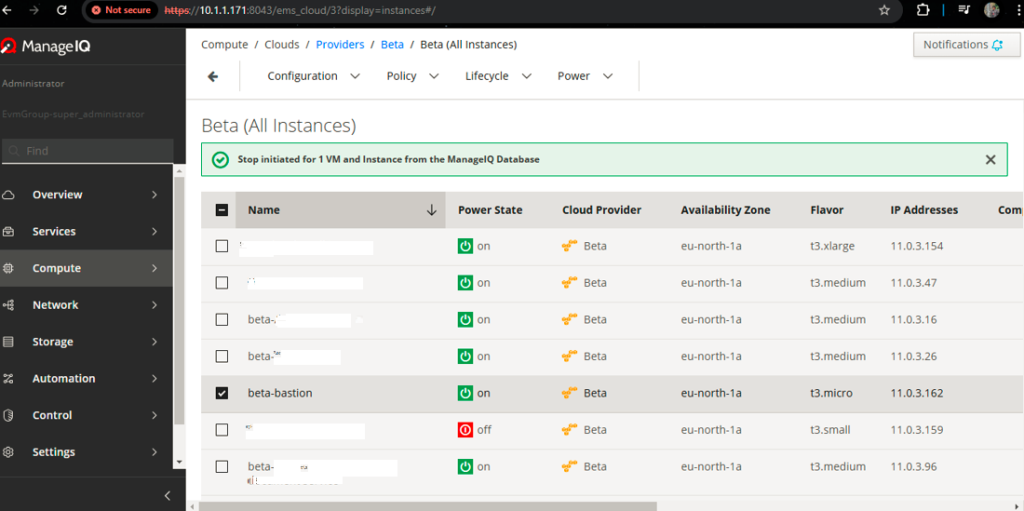
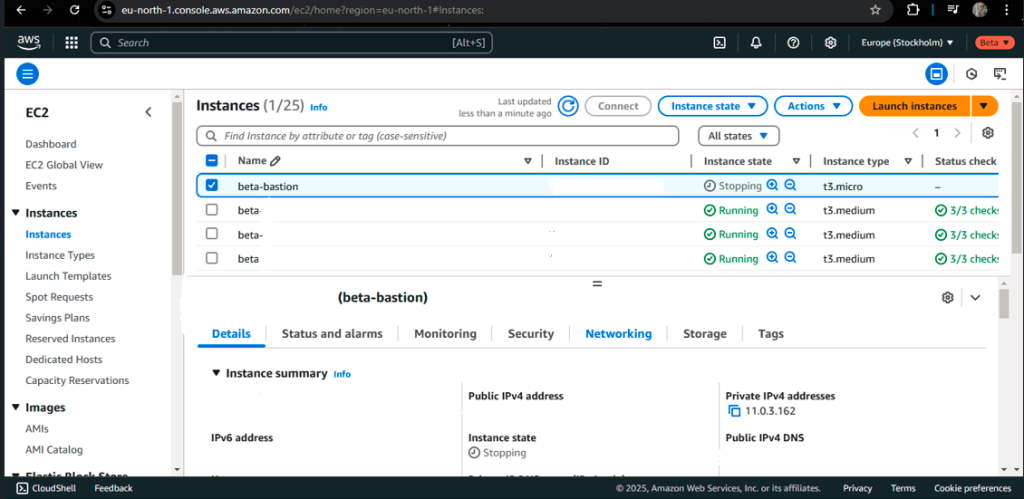
Step 5: Exploring AWS Relationships in ManageIQ
ManageIQ provides a hierarchical view of AWS resources, including:
- Network Manager: AWS Networking Dashboard
- Availability Zones: 3
- Host Aggregates: 0
- Cloud Tenants: 0
- Flavors (EC2 instance types): 775
- Security Groups: 71
- Placement Groups: 0
- Instances (EC2 VMs): 25
- Images (AMIs): 215
- Cloud Volumes (EBS): 26
- Orchestration Stacks: 0
- Storage Managers: 1
- Cloud Databases: 0
- Custom Button Events: 0
- Tenant: My Company
Step 6: Benefits of AWS Integration with ManageIQ
By linking AWS to ManageIQ, you gain:
- Centralized Control: Manage AWS and other cloud providers from a single dashboard.
- Automation & Policy Enforcement: Apply security policies and automate workflows.
- Cost Optimization: Identify underutilized resources and optimize spending.
- Enhanced Security: Monitor security groups, IAM roles, and user access.
- Performance Monitoring: Utilize AWS CloudWatch for insights into resource utilization.
Conclusion
Integrating AWS with ManageIQ provides a unified platform for managing cloud resources efficiently. From monitoring EC2 instances to optimizing storage, ManageIQ offers a powerful interface to streamline cloud operations. Follow these steps to set up and take advantage of the features available for AWS within ManageIQ.